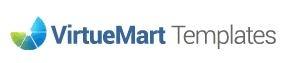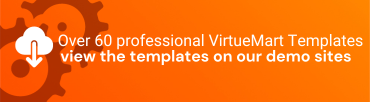If you are have already downloaded one of the templates before 02/04/2014 and would like to update the template to include the new product image zoom feature please follow the instructions noted below.
- Download an the updated version of the template package from this website and unzip it onto your local PC.
- Open /TEMPLATE_NAME_template_package/2_5 directory and unzip TEMPLATE_NAME.zip file.
- Now, using any FTP client like FileZilla or Total Commander upload following files (listed below) to your website
Please change the "TEMPLATE_NAME" to the name of the template you have downloaded at the website.
- \templateDetails.xml
upload to ./templates/TEMPLATE_NAME/
- \js\jquery.elevateZoom-3.0.8.min.js
upload to ./templates/TEMPLATE_NAME/js/
- \html\com_virtuemart\productdetails\default_images.php
upload to ./templates/TEMPLATE_NAME/html/com_virtuemart/productdetails/
- \css\vm-TEMPLATE_NAME.css
upload to ./templates/TEMPLATE_NAME/css/
4. Once you have uploaded the updated versions of the files to your website you now need to enable the Zoom image setting in the template control panel.
5. Log in to your Joomla Administrator Panel and select Extensions -> Template Manager.
6. Click on a template name to open the template settings area and open 'Product Images Settings'.
7. Set ON for 'ON/OFF Zoom Images Script' option
8. Provide other settings to fit Zoom Image Feature to your needs

9. Now you need to set big image for your product in VirtueMart
10. Log in to your Joomla Administrator Panel and select Components -> VirtueMart.
11. Select Products -> Product on left hand side navigation or Products on Control Panel to open your products list.
12. Open a product you want to add an image for Zoom Image Feature and select 'Product Images' tab.
13. To replace existing product image scroll down to Upload File area and choose Replace option. Click Browse to select an image file for your product.